Steam
全部
讨论
艺术作品
视频
新闻
指南
全部
讨论
艺术作品
视频
新闻
指南
Steam
Steam
> 指南
> Jimo 的指南
由于违反《Steam 社区及内容指引》,该物品已被移除。该物品仅对您可见。如果您认为自己的物品被误删了,请联系 Steam 客服。
此物品与 Steam 不兼容。想知道为什么此物品不能在 Steam 中使用,请查看指导页面。
381 个评价
Using Steam Voice Chat
由 Jimo 制作
I will give you information about how to initiate a Steam Voice Chat with a single person or a group. I will also go into detail on how to configure your microphone with Steam.
3
奖励
收藏
已收藏
取消收藏
分享
该物品已添加至您的收藏夹。
创建者
Jimo
离线
类型: 模组或配置, 多人游戏, 秘密, 攻略Languages: 英语
发表于
更新日期
2013 年 7 月 28 日 下午 4:51
2022 年 5 月 11 日 下午 7:40
96,398
不重复访客数
184
当前收藏人数
指南索引
总览
Introduction
Configuring Your Voice Settings
Starting a Voice Chat
Starting a Voice Chat with Big Picture
Starting a Group Voice Chat
Closing Notes
留言
Introduction
This guide will give you information about how to initiate a Steam Voice Chat with a single person or a group. It will also go into detail on how to configure your microphone with Steam.Steam Voice Chat is an alternative to many voice over IP clients such as Mumble or Ventrilo. It allows you to talk privately to friends inside and outside of games so long as you both have the Steam Client running. Troubleshooting Microphone Problems
Configuring Your Voice Settings
Before you're able to use Steam Voice Chat you'll need to configure your microphone within your Steam settings. This can be done from the Steam client by clicking on the button labelled Steam and then choosing Settings from the drop down menu.Mac users will need to choose Steam and then Preferences from the applications menu at the top of the screen.From the Steam settings page click on the Voice tab at the top to access your microphone settings.If you're using Steam Big Picture these settings can be found by clicking the settings button from the main screen and choosing voice. The microphone settings are split into three sections. The first of the three will allow you choose your recording (microphone) device. You can change which recording device Steam uses by clicking on the Change Device button. If you've recently added a new microphone or removed an old one Steam can re-detect recording devices by clicking on the Detect Audio Devices button. The next section allows you to adjust your send and receive volumes. The microphone volume will adjust how loud you are to other people, and the receive volume will adjust how loud other people transmit to you. The last section allows you to choose if you'd like to use push-to-talk or sensitivity. Selecting Automatically transmit my voice whenever I speak will enable sensitivity; in other words your microphone will transmit if it detects sound. If you select Use a push-to-talk key to transmit my voice you'll need to hold down your specified Push-to-talk key to transmit. You can change the Push-to-talk key once this option is checked. When you're done configuring your settings click on Ok to save them.
Starting a Voice Chat
To begin a voice chat with somebody, open a regular chat with them on Steam and click on the arrow button located at the top right of the window.From the drop down menu select Start voice chat. The person on the other end will be alerted by a ringing sound and a Steam notification. They will be able to choose to either answer the call or to ignore it by clicking the appropriate button at the top of the chat window. If the voice chat request receives no response it will automatically be ignored after 20 seconds. Once the voice chat session has started you can begin talking. During the voice chat session you can see your incoming and outgoing volume levels by looking at the indicators at the top of the chat window. Clicking on the volume indicators will also take you directly to your voice settings. In the same area you can choose to end the call or you can place it on a temporary hold by clicking the Hold button. Closing the chat window during an active call will also terminate the voice chat session.
Starting a Voice Chat with Big Picture
If you're Steam Big Picture you can start a voice chat with somebody by selecting the Community button from the main screen and navigating to their profile name. Selecting their name will bring up a list of options, choose Start Voice Chat. Additionally you can start a voice chat by opening a chat window with them and selecting the Start Voice Chat button located near the bottom. If the person on the other end is using Big Picture mode they will be alerted by a ringing sound and a notification. Opening the notification by clicking the guide button will give them the option to either answer the call or to ignore it by clicking the appropriate button at the bottom of the chat window. The call will automatically be ignored after twenty seconds with no response.Once the voice chat is active it can be terminated by selecting the End Voice Chat located at the bottom of the chat screen.
Starting a Group Voice Chat
To begin a group voice chat, open a chat window with one of the people you want to include in the chat and select the arrow button at the top right. From the drop down menu click on the Invite to Chat button and select the person you want to add.The person you invited to the chat will receive a notification asking them if they would like to join the private group chat.Once the group chat has been formed each member will then need to enter the voice chat individually. This can be done at any time by selecting the arrow button at the top right of the chat window.From the drop down menu select Start voice chat. From this menu you can also choose to add more members to the group chat by using the Invite to Chat menu. Members who are currently using the voice chat feature within the group will have a speaker icon next to their name on the right side of the chat. Keep in mind that people who haven't started the voice chat will not be able to hear people who have.People can leave the voice chat at any time by clicking the End Voice Chat button. If a user closes the chat window they will leave the group chat. This means they will need to be re-invited to the group before they can join the groups voice chat again.This type of group voice chat is only possible within the Steam client and cannot be done using Big Picture mode at this time.
Closing Notes
If you have any questions or comments regarding this guide please feel free to leave a comment below.You can also check out all of my other Steam Guides here.http://steamcommunity.com/sharedfiles/filedetails/?id=137629753http://steamcommunity.com/sharedfiles/filedetails/?id=160483480
97 条留言
<
>
ThePatriot(WarVeteran)
2023 年 4 月 24 日 下午 1:05
Thanks fellow born before 1999ers this guide helped me totally and easily humiliate my born after 1999 toy Snuuut when I got into a voice call with him and he was so intimidated by me deep and booming 95 hz born before 1999 voice since he insists I was born after 1999 when he knows that's not true. He lied that I left the call because it said that I ended it and I sent him this guide which proved him wrong and severely humiliated him. Thanks for that partner
Gushers
2021 年 12 月 30 日 下午 6:59
For some reason I do not get the voice tab when I open steam settings, am I missing something?
Nanc
2020 年 5 月 22 日 下午 8:52
2020 PC users - open Steam in ONLINE mode. Go to the lower right on the page (like Arcamean & Drako said) and click the Friends icon, then choose Voice. You'll be able to check & setup your microphone there.
Renn
2019 年 12 月 2 日 下午 12:38
Steam Voice Chat is current unsupported in Edge. The new Edge is a chromium browser and is supposed to be supported, pls help.
Arcamean
2019 年 5 月 14 日 下午 2:12
Drakostorm is correct it's still there but you have to click on the Friends & Chat with the + in the chat bubble icon then on Voice, happy chatting everyone and thanks Drako.
Ruby01Games8
2019 年 5 月 9 日 上午 7:07
Jimo need to update.
Drakostorm
2019 年 2 月 7 日 上午 7:39
right now its in the friend list tab that you open at the bottom right of steam , you will find a settings icon > voice
TomBoi
2019 年 1 月 10 日 下午 8:47
This guide needs to be updated, latest SteamUI update seemed to have dropped the voice tab, cant find it anywhere.
neon[5]
2018 年 12 月 31 日 上午 10:19
Those pictures are outdated. Also I am missing "Voice" tab in the settings menu!
Deschain
2018 年 10 月 18 日 下午 1:18
I am still having trouble getting "voice request", to work. Up until last night, my chat was working. I have not changed any settings, and for some reason I can no longer click the "send a voice request" icon. I am wondering if this is a recent issue, or just on my end?
<
>
分享至您的 Steam 动态推送通知
链接:
您需要登录或创建新帐户来执行该操作。
登录
创建帐户
取消
更新